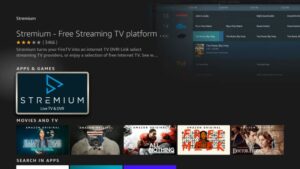Kodi is a lifesaver for streaming enthusiasts. Its versatile customizable and gives you access to endless content through its repositories and addons. But lets face it we all get a little carried away sometimes installing repositories we think well use only to forget about them later. Before you know it your Kodi setup feels sluggish and messy. If this sounds familiar dont worry! Ill walk you through the simple process of uninstalling unnecessary Kodi repositories on your Firestick or Android TV/Google TV.
Why Bother Removing Old Repositories?
You might be wondering Why not just leave them? Heres why clearing out old or unused repositories is a good idea:
- Free Up Space: Especially on devices like Firestick with limited storage every megabyte counts.
- Speed Up Kodi: Fewer repositories mean Kodi runs faster and smoother.
- Avoid Errors: Outdated repositories can cause crashes or compatibility issues.
- Stay Organized: Nobody wants to scroll through a jungle of unused add-ons.
By removing the clutter youre setting yourself up for a better streaming experience.
Uninstalling Kodi Repositories on Firestick
Lets start with Firestick one of the most popular streaming devices out there.
Step 1: Open Kodi
Fire up Kodi on your Firestick. Make sure youre connected to the internet this ensures a seamless process.
2: Head to the Add-ons Section
- On the main Kodi screen scroll to the Addons tab.
- Click My Addons to access a list of all installed addons and repositories.
3: Locate the Repository
- Under My Addons find and select Addon Repository.
- Youll see a list of all repositories youve installed. Take a moment to identify the ones you no longer need.
4: Uninstall the Repository
- Select the repository you want to remove.
- In the details window click Uninstall.
- A pop up will ask for confirmation. Hit Yes to proceed.
Thats it! The repository is gone and your Kodi setup is a little lighter.
Uninstalling Kodi Repositories on Android TV/Google TV
If youre using an Android TV or Google TV device the process is nearly identical with a few minor differences.
Step 1: Launch Kodi
Open Kodi on your device. Again make sure youre connected to the internet.
2: Navigate to My Addons
- From Kodis main menu, go to Addons.
- Select My Addons just like you would on Firestick.
3: Find the Repository
- Scroll down to Addon Repository.
- Browse through the list to find the one you want to uninstall.
4: Remove the Repository
- Click on the repository name to open its details.
- Hit Uninstall and confirm your choice.
Within seconds the repository will be removed from your Kodi setup.
What If You Run Into Problems?
Sometimes things dont go as smoothly as we’d like. Here are some common issues and how to fix them:
Issue 1: Repository Wont Uninstall
This could happen if an addon from the repository is still active.
- Solution: Disable or uninstall the addon before removing the repository.
2: Kodi Freezes During Uninstallation
Kodi can get stuck if theres a performance issue.
- Solution: Restart Kodi and try again if the problem persists clear Kodis cache through your device settings.
3: Manual Removal Needed
If the repository refuses to budge you may need to delete it manually.
- Firestick: Use a file manager app like ES File Explorer to navigate to
Android/data/org.xbmc.kodi/files/.kodi/addons/and delete the repository folder. - Android TV/Google TV: Use any file manager app to access Kodis data folder and remove the files.
A Few Tips to Keep Your Kodi Clean
- Audit Your Repositories Regularly: Make it a habit to review your installed repositories every few months.
- Stick to Reliable Repositories: Only install from trusted sources to avoid malware or compatibility issues.
- Limit the Number of Repositories: You dont need 10 repositories offering the same content Pick one or two and delete the rest.
- Update Repositories Often: Outdated repositories can cause more harm than good.
FAQs
1. Will uninstalling a repository delete my addons?
No Addons installed from the repository will remain on your Kodi setup unless you manually remove them.
2. Can I reinstall a repository after removing it?
Absolutely! Just re add the source URL in Kodi and download it again.
3. Why cant I uninstall some repositories?
If the repository is still being used by an active addon youll need to disable or delete that addon first.
4. How do I know which repositories to keep?
Focus on repositories you actively use. If a repository hasnt been updated in months or you havent used it in a while its safe to remove.
5. Should I restart Kodi after uninstalling repositories?
While not mandatory restarting Kodi can help it run smoother after making changes.
Final Thoughts
Keeping your Kodi clean and organized doesnt just make it easier to use it also improves its performance and longevity. By uninstalling unused repositories youre not only freeing up space but also ensuring that Kodi operates without hiccups.
So grab your remote follow the steps in this guide and enjoy a faster more streamlined Kodi experience. Happy streaming! 😊